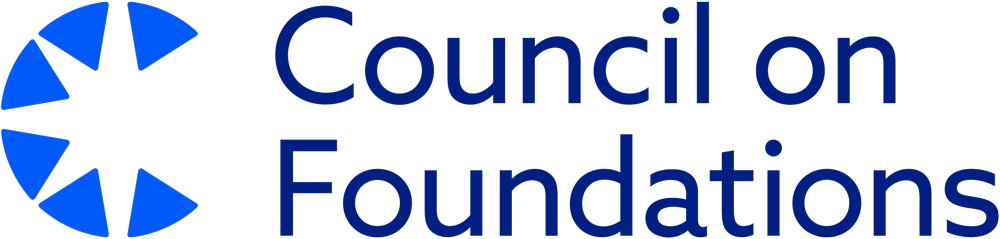Gone But Not Forgotten: Searching Google’s Cache
A few weeks ago, I conducted research to prepare for a teleconference and revisited a website to print information for the meeting. Using the Google search engine, I found the link to the page and clicked on it. To my dismay, a “Page Not Found” message was displayed. Looking for a solution, I started searching cached pages. For those unfamiliar with Google’s cache, Google crawls the web and takes snapshots of web pages that it visits. According to Google, these snapshots serve as a backup just in case the current web page isn’t available.
In my own situation, I successfully used Google’s cache to find the information needed. For those of you who need to conduct research on the job, the lessons I learned from this experience may help you access hard-to-find information due to site updates.
1. How to access cache links within the Google search engine (using Chrome)
As of this writing, when you conduct a search within Google you’ll be presented with a list of search engine results. Next to the site address listed below each link, you should see a small inverted pyramid you can click on. If a cached option is available, click on it. If still available, you should see the cached copy of the page.
While this method usually works, in this case, I came across an “Error 404” message that indicated the information wasn’t available. While this was disappointing, the link information provided was important in my next step.
2. Using the cache option within the address bar in the Google Chrome web browser
As I was determined to find the information even though my initial search had failed, I came across a webpage that discussed how to conduct cache searches with the Google Chrome browser. As I use Chrome on my own computer, I decided to type in cache: and used the link information provided in the last step to enter the necessary link address. After a couple of quick tries, I realized I had to snip off small sections from the beginning and ending parts of the link address provided in the last step. After completing this, I was able to retrieve the old record of the now removed webpage that provided me with the information needed.
If your organization is interested in removing out-of-date information from Google’s cache, you can make use of a special link that Google offers to requestremoval of a cached page. If Google approves your request, they will remove the the page from their cache.
In conclusion, the cached option can help researchers find important information. For organizations interested in only current information being shown in results on a major search engine like Google, you may also want to consider requesting removal of content from Google’s cache in addition to updating content on your server.
Sophia Guevara is the former chair for the Consortium of Foundation Libraries